How do I upload a video to YouTube 2020? Step-By-Step Guide.
Now that you have successfully created your own YouTube channel and you’ve spent countless hours creating and editing your video content, it’s time for it to go live. Congratulations! YouTube can be a powerful platform for small businesses seeing as it’s free and an excellent way to drive traffic to your site. By creating great video content, you can grow your audience and increase your influence on the Internet. However, it’s not as easy as just recording and throwing a video out into the world. In this article, we’ll show you step-by-step how to upload a video to your YouTube channel:
Why is it taking so long to process my video on YouTube?
"One of the main reasons why uploads take a long time is because your internet connection is too slow or unstable. Heavy uploads traffic: You might be uploading during a busy time." However, if your video is 4k, it will take Youtube longer to process it.
Before you upload your video
Make sure your video file is supported: Before you can successfully upload your video to YouTube, you have to make sure that the platform actually supports the video you’re using. Luckily, this is YouTube - the world’s most popular video platform - so it supports most video file formats. You can find the full list of supported files here:
.MOV
.MPEG4
.MP4
.AVI
.WMV
.MPEGPS
.FLV
3GPP
WebM
DNxHR
ProRes
CineForm
HEVC (h265)
As you can see, the chances of your video file being unsupported are slim. However, if your video file type isn’t listed above, you will need to re-export it using a supported format. Alternatively, you can check out YouTube’s troubleshooter to find out how to convert it.
Your video doesn’t need music before you upload it: If you couldn’t decide on what music you wanted for your video, if the content warrants it, you’re actually not in bad shape. Thanks to YouTube’s vast (and free) audio library, you can add music and sound effects to your creation after it’s uploaded. This allows for more flexibility, as you can change the audio track to something else if you don’t like it later on. While not everyone is going to necessarily need this feature (or maybe YouTube’s audio options are not your cup of tea), it’s helpful to know nonetheless.
Can I leave YouTube while a video is processing?
Only if the upload was fully completed, then you can safely exit out of Youtube or shut off your system (whatever that may be). ... When the upload is complete then you can turn off or put your computer on stand by. Your computer does not have to remain on while the video is processing.
How to upload a video to YouTube
Log in to your YouTube account.
Click on the video icon at the top right hand side of the window, which can be found next to your user icon, messages, apps, and notifications.
Click ‘Upload Video.’
Then, press ‘select files to upload’ to find the video file saved on your computer. Or, you can drag and drop it into the window.
An optional step is to choose the privacy settings on your video (but more on that below). If you choose to stop after this, you will technically have achieved what this article is all about. Namely, you video will now be on YouTube. That said, it will be lacking a proper description and tags, which are crucial if you want your content to be found by the community of viewers. Also, if you don’t change the name of your video, it will automatically be rocking the same file name as when you uploaded it from your computer. To avoid that (and to properly finalize the process), you’ll need to fill out the following sections:
Add an SEO friendly title so that it’s more easily discoverable via search engines.
Add a description of the video so people know what your content is about before watching it.
Add tags, which act as tools to help the discovery of your video.
YouTube videos’ optimization isn’t something to skimp on. Identifying the proper keywords will open up endless possibilities for your video to be found on either Google or YouTube’s built-in search. If you need help with this important aspect of the YouTube experience, be sure to check out our guide to get your YouTube videos ranking high.

Adding the final touches
Now that your video is successfully uploaded, it’s time to take advantage of YouTube’s built-in tools. These tools can be helpful to enhance your video in one way or another for your audience.
Audio library: Easily add songs and sound effects with YouTube’s own library.
Blur faces: If you would like (or need) to blur the faces of any people within the video, there’s a dedicated section to this within the ‘enhancements tab.’ There’s also a ‘custom blur’ option for extra blur action.
End screens: Add an end screen to the last 5-20 seconds of your video, showcasing elements about your channel like additional videos, playlists, links, and subscribe buttons. You can even apply templates to make this process easier.
Cards: Cards can point viewers to a specific link (from a list of eligible sites) and show customized images, titles, and calls to action, depending on the card type.
Closed captions: If you would like to add closed captions to your video, YouTube makes it easy. Simply select the language, and then upload a file or transcribe all spoken parts of the video for it to be auto-synced.
Share your video with the world
Now that your video has been successfully uploaded to YouTube, it can be discovered by others. However, you can also spread the word yourself. Share the link with your friends and family and on social networks to get as many views as you can. As you build your channel’s popularity, you might eventually be able to make money on YouTube.
If you have a website (and let’s face it, there’s no reason not to), you can easily add your newly uploaded YouTube video directly to its pages. An app like Wix Video lets you add a standalone video or even create a playlist right on your site. You can also use Wix's video maker to easily create short videos you can feature on your site.
On top of that, you can sync your YouTube channel with your website so your new videos are automatically added - and reversely, you’re able to upload your files to YouTube directly from within Wix Video. This is a fantastic way to ensure both your website and YouTube account are always updated and looking fresh.
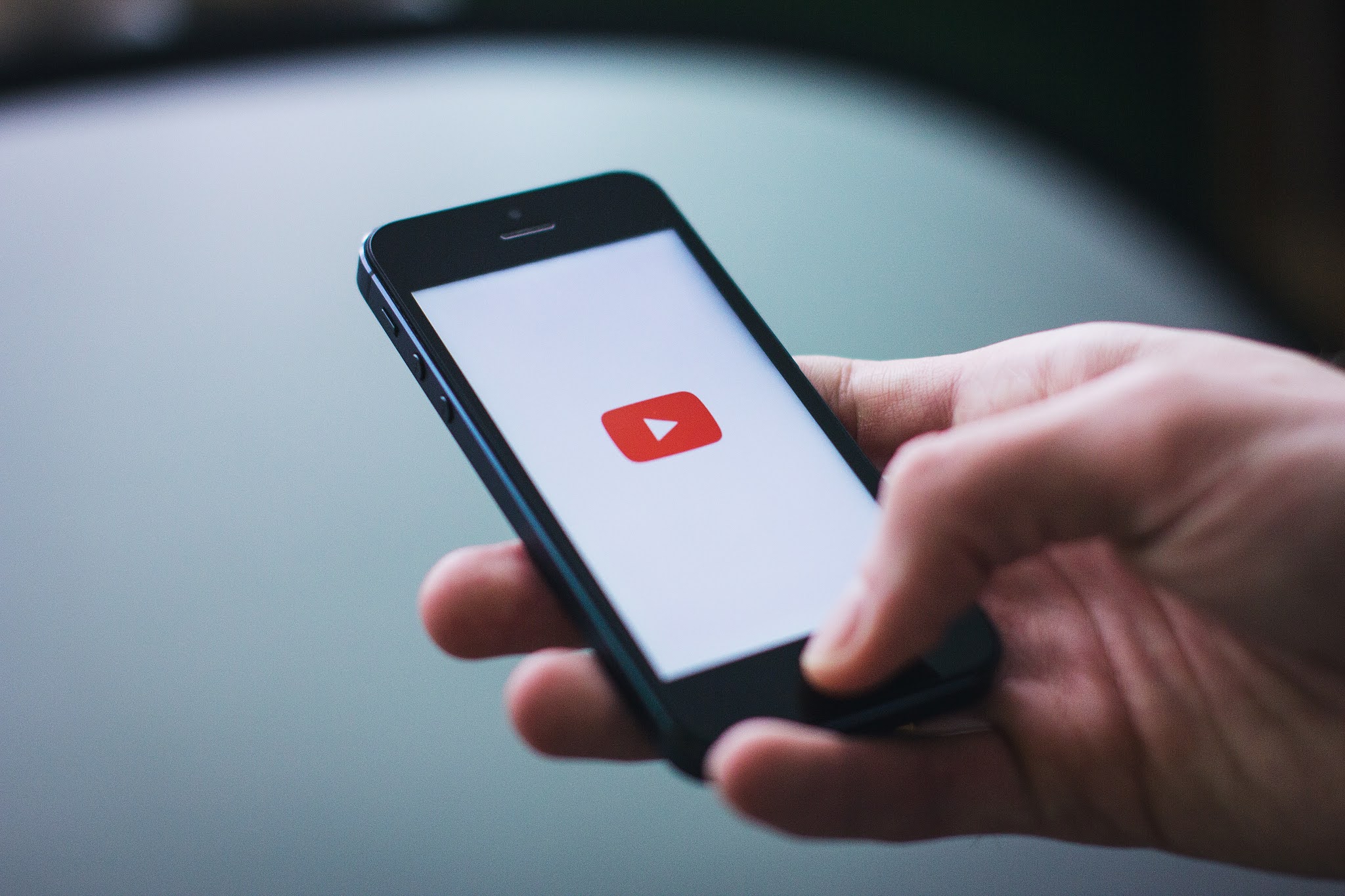





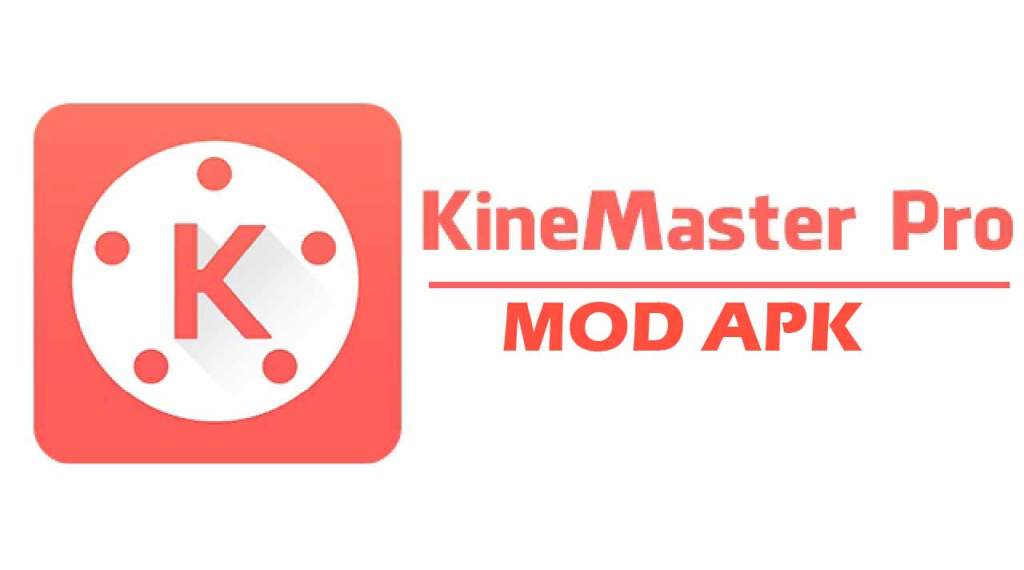


Comments
Post a Comment